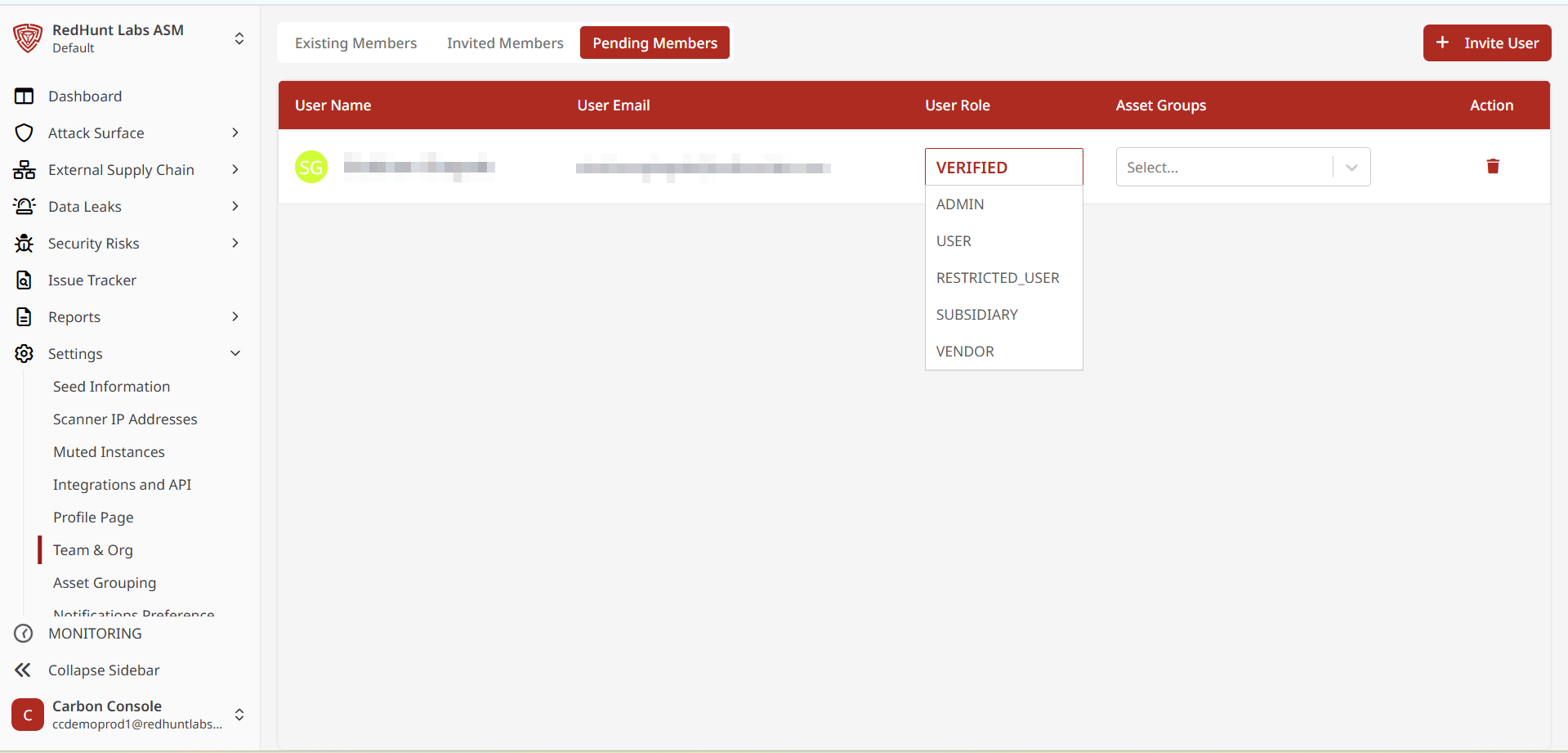Configuring Team Member Roles
The RHL ASM Platform enables organization admins to manage team access by assigning roles, inviting new users, approving pending users, and removing members as needed.
Admins can assign roles in two ways:
- While inviting new members
- While approving pending members who have signed up using the organization code
Configuring Roles While Inviting Members
- Navigate to Team & Org under the Settings tab.
- Click the Invite People button at the bottom of the page.
- In the Invite User prompt:
- Enter the user’s Name and Email ID.
- Select the desired Role from the dropdown.
- Click Invite to send an invitation link via email.
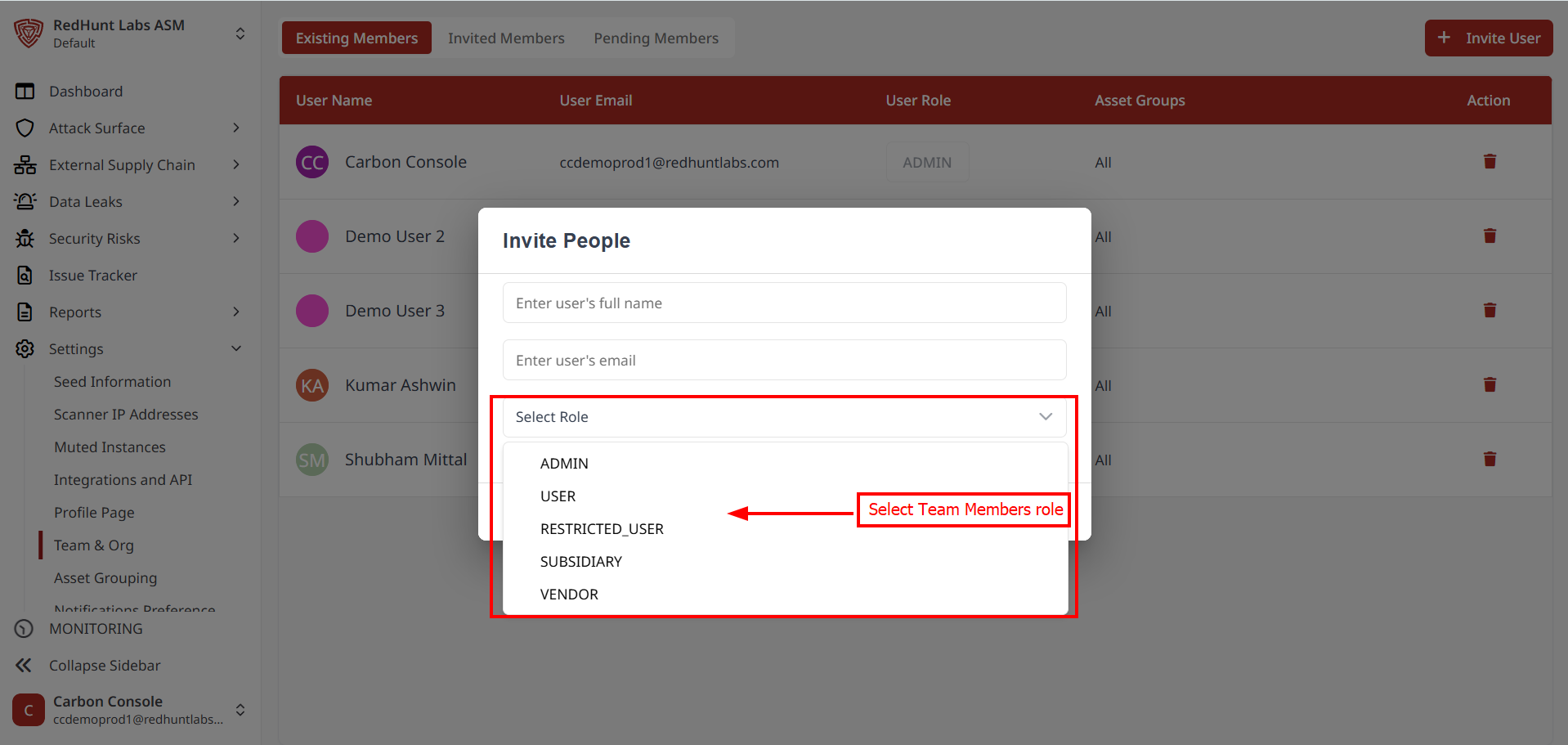
For a detailed guide, see: How to Invite Team Members?
Configuring Roles While Approving Pending Members
- Users who register using the Organization Key (available on the Profile Page under Settings) appear in the Pending Approval list.
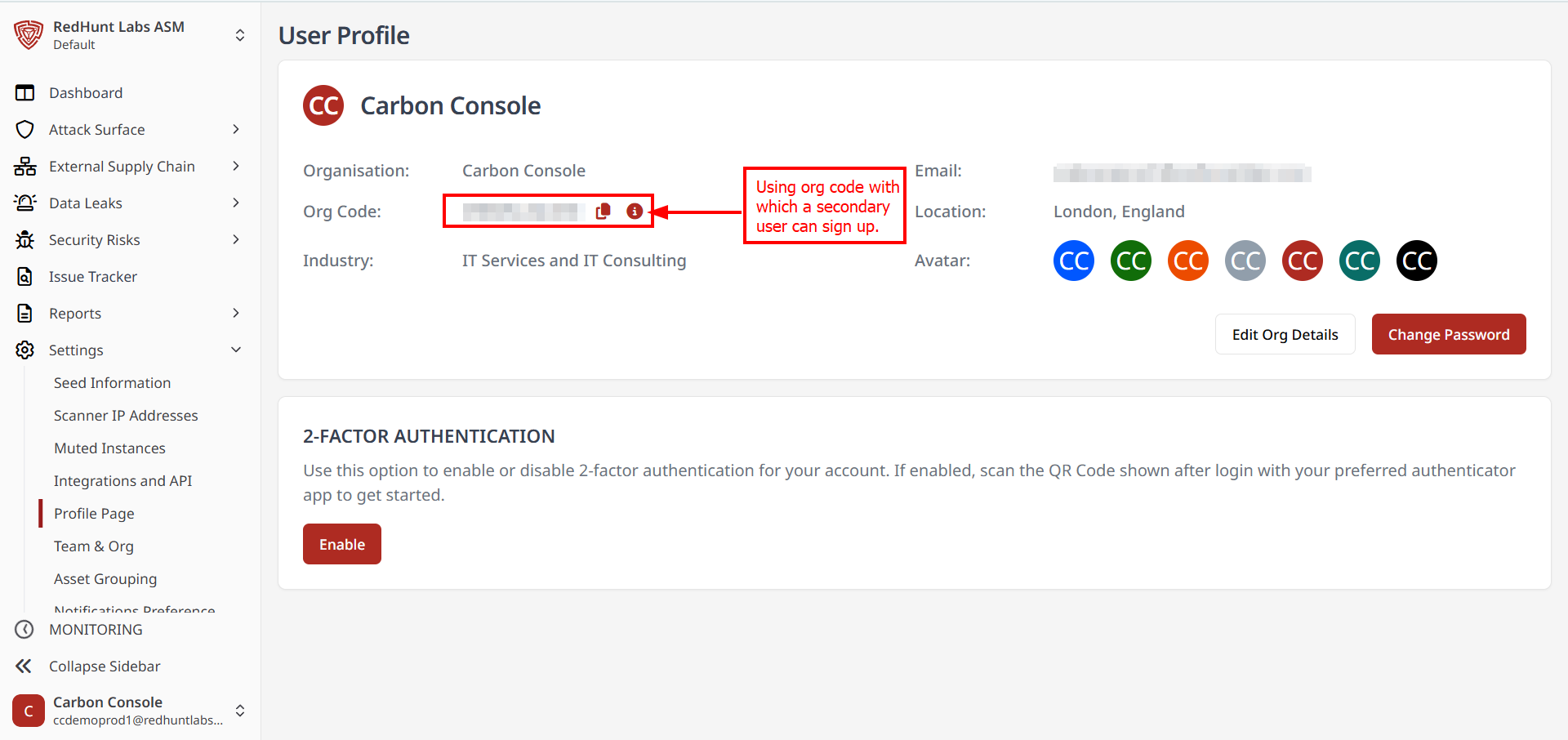
- Go to Team & Org under the Settings tab.
- Switch to the Pending Approval section.
- Click the Verified dropdown next to the pending user and assign a role.
- Once a role is selected, the user will automatically move to the Existing Members section.
This ensures that each team member has the appropriate level of access and permissions within the platform.