How to Set Up SSO?
Single Sign-On (SSO) is an authentication mechanism that allows users to log in once and gain access to multiple applications without re-entering credentials. This simplifies access and enhances security by reducing reliance on multiple usernames and passwords.
The RHL ASM Platform (formerly NVADR) supports SSO through the following identity providers:
- Google Authentication
- Microsoft Authentication
- LinkedIn Authentication
Users can begin using SSO in two ways:
- Being invited by an Admin
- Joining the organization using an organization code
Option 1: Invite a User from the Teams Page
Admins can invite users directly to the platform and set them up for SSO access.
Steps
- Navigate to Team & Org under the Settings tab.
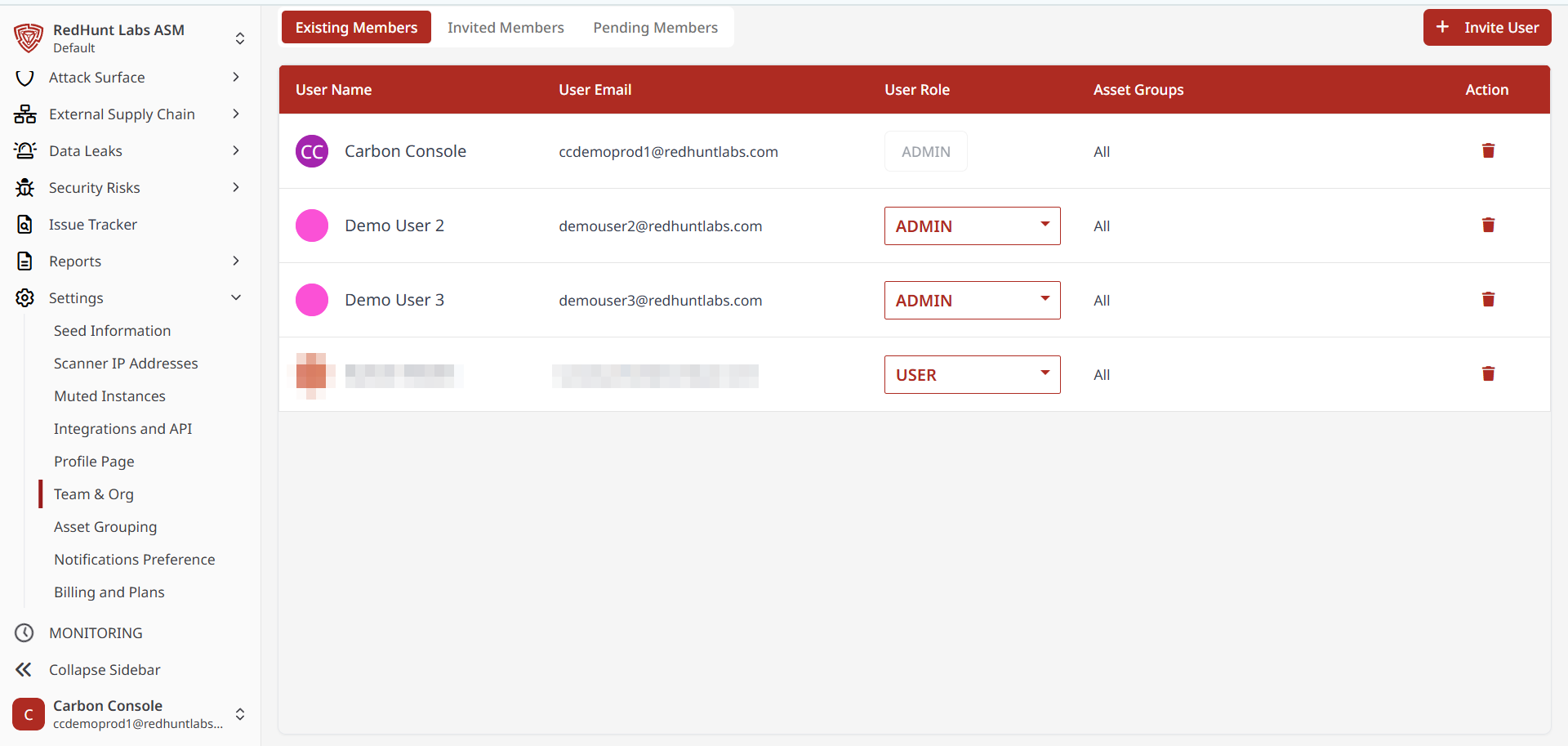
- Click on Invite User and fill in the required details, including the user's name, email, and role.
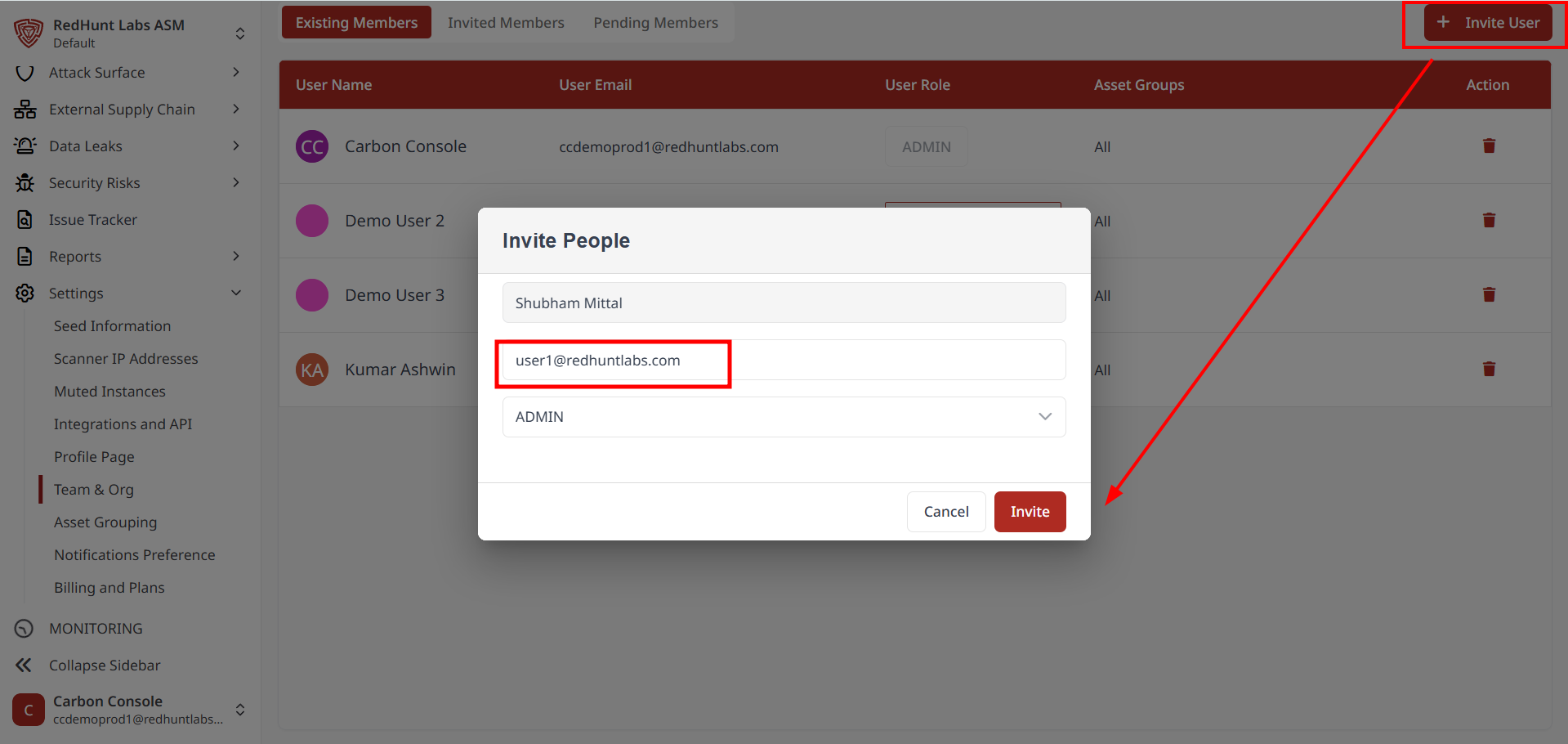
- Click Invite to send the invitation.
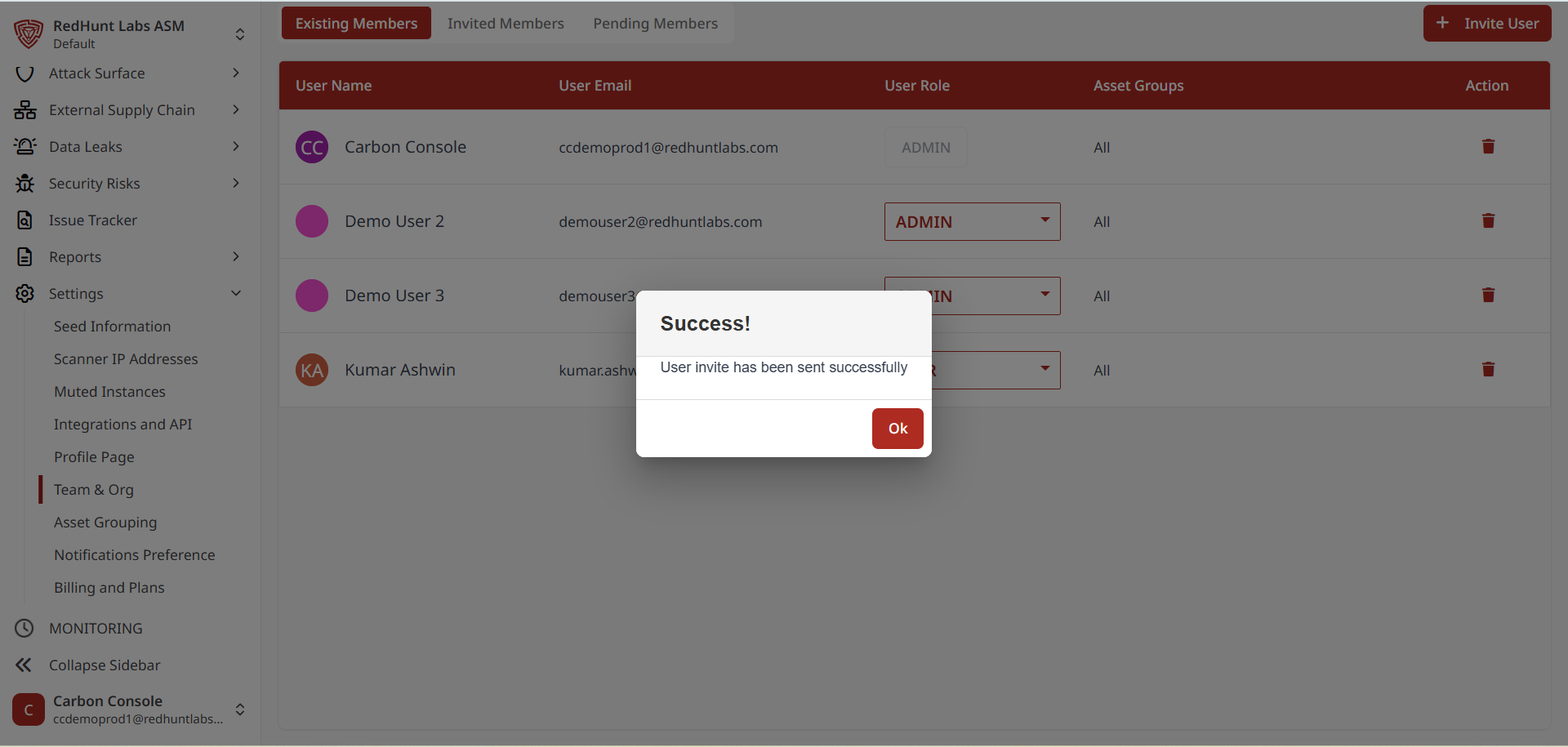
- The user will receive an email invitation. If not found in the inbox, check the spam folder.
- Click the invitation link and set a password. A confirmation prompt will appear once setup is complete.
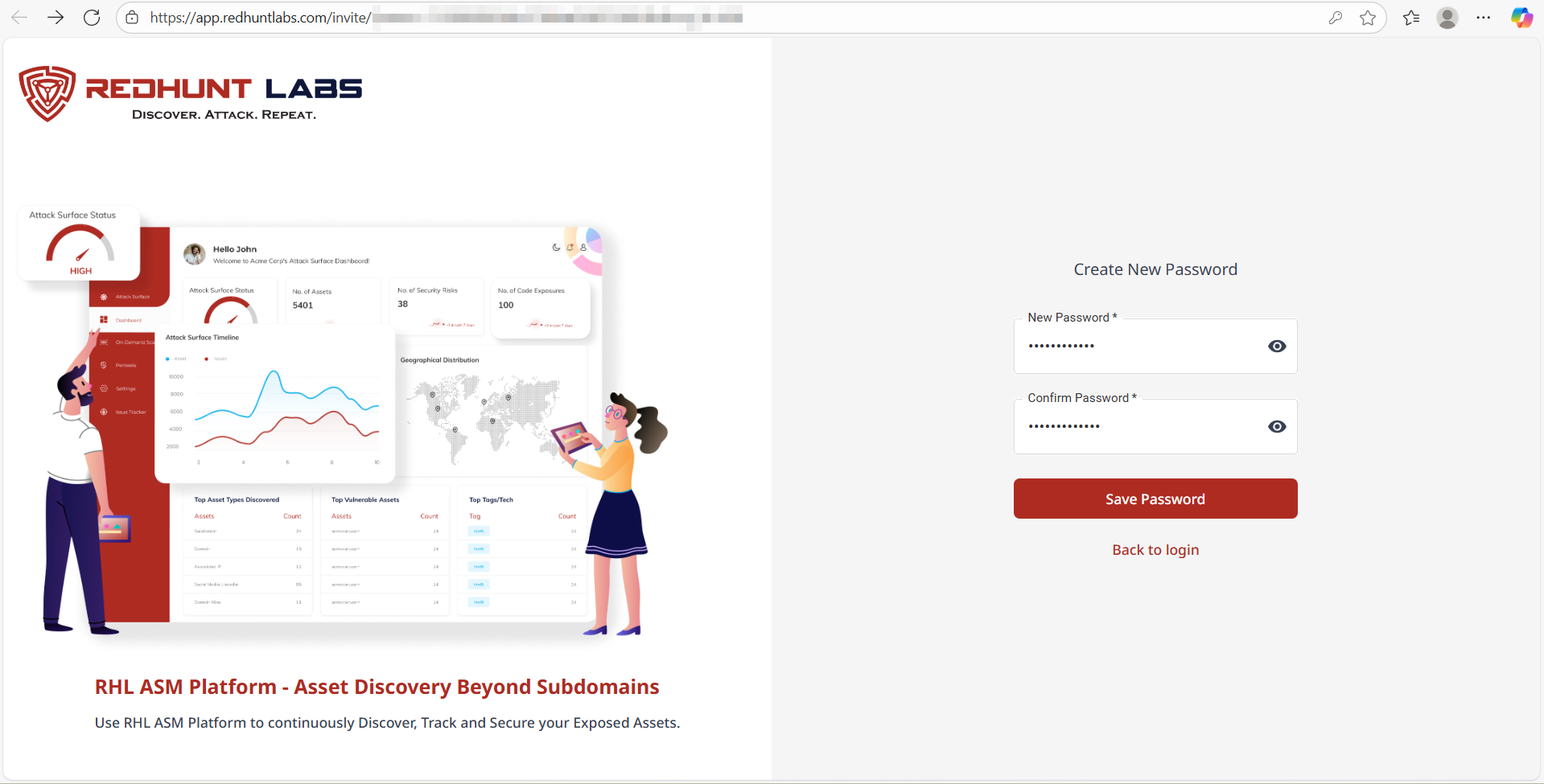
- The user is now onboarded and can access the portal using SSO.
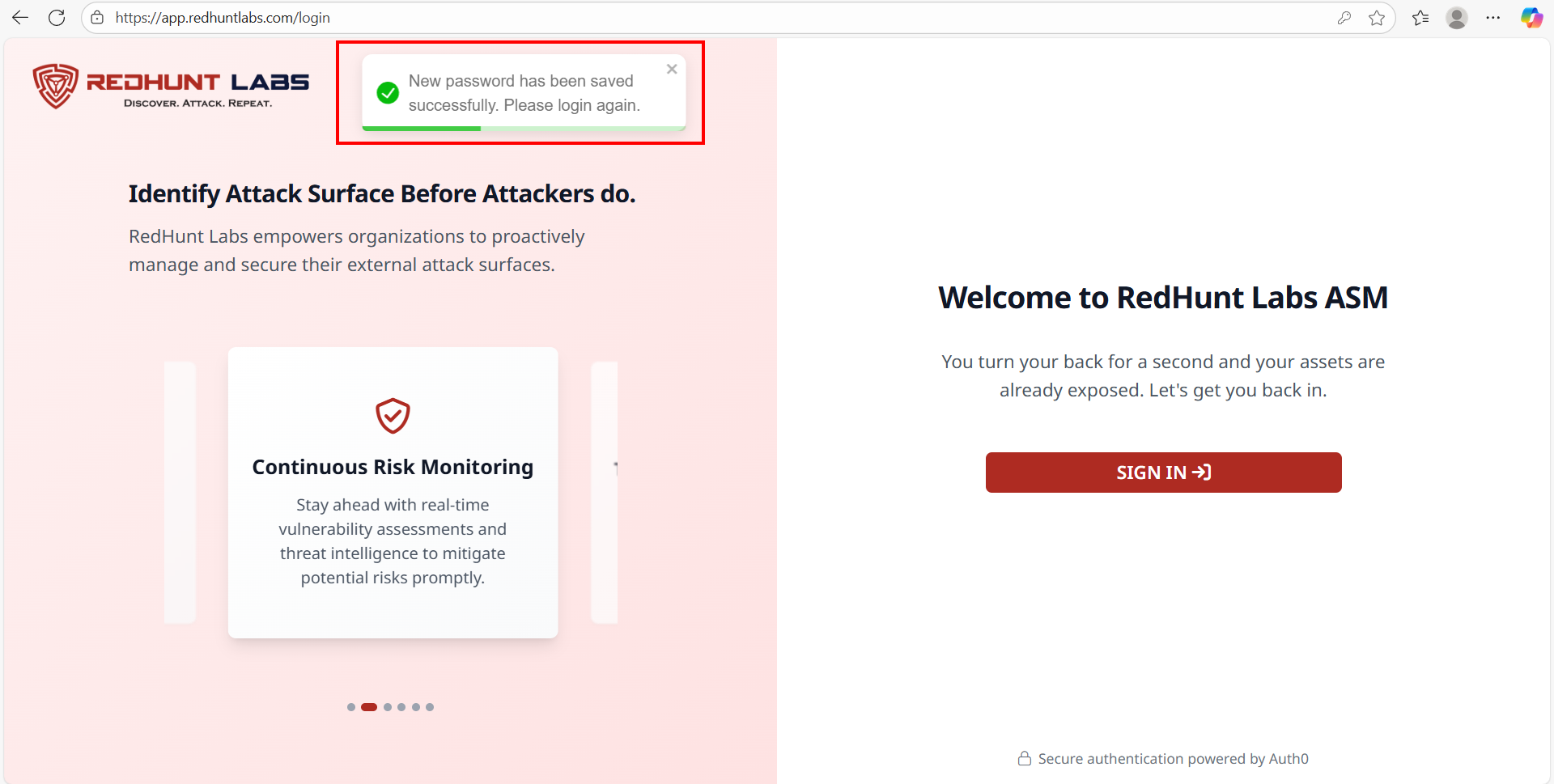
- To log in, go to https://app.redhuntlabs.com/login, click Sign In, and select the appropriate SSO identity provider (e.g., Google).
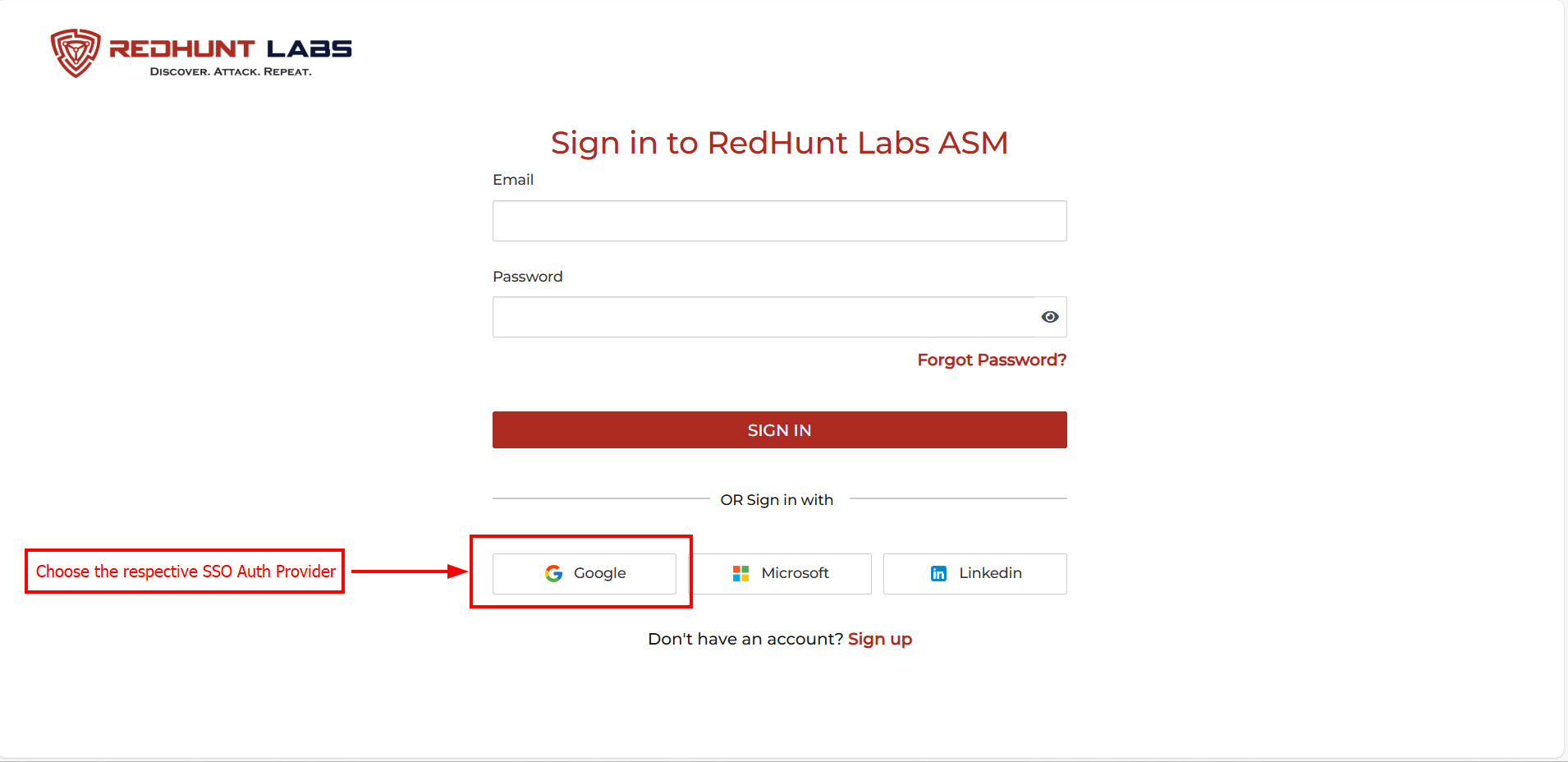
- Choose the same email account used during the invite and grant permissions.
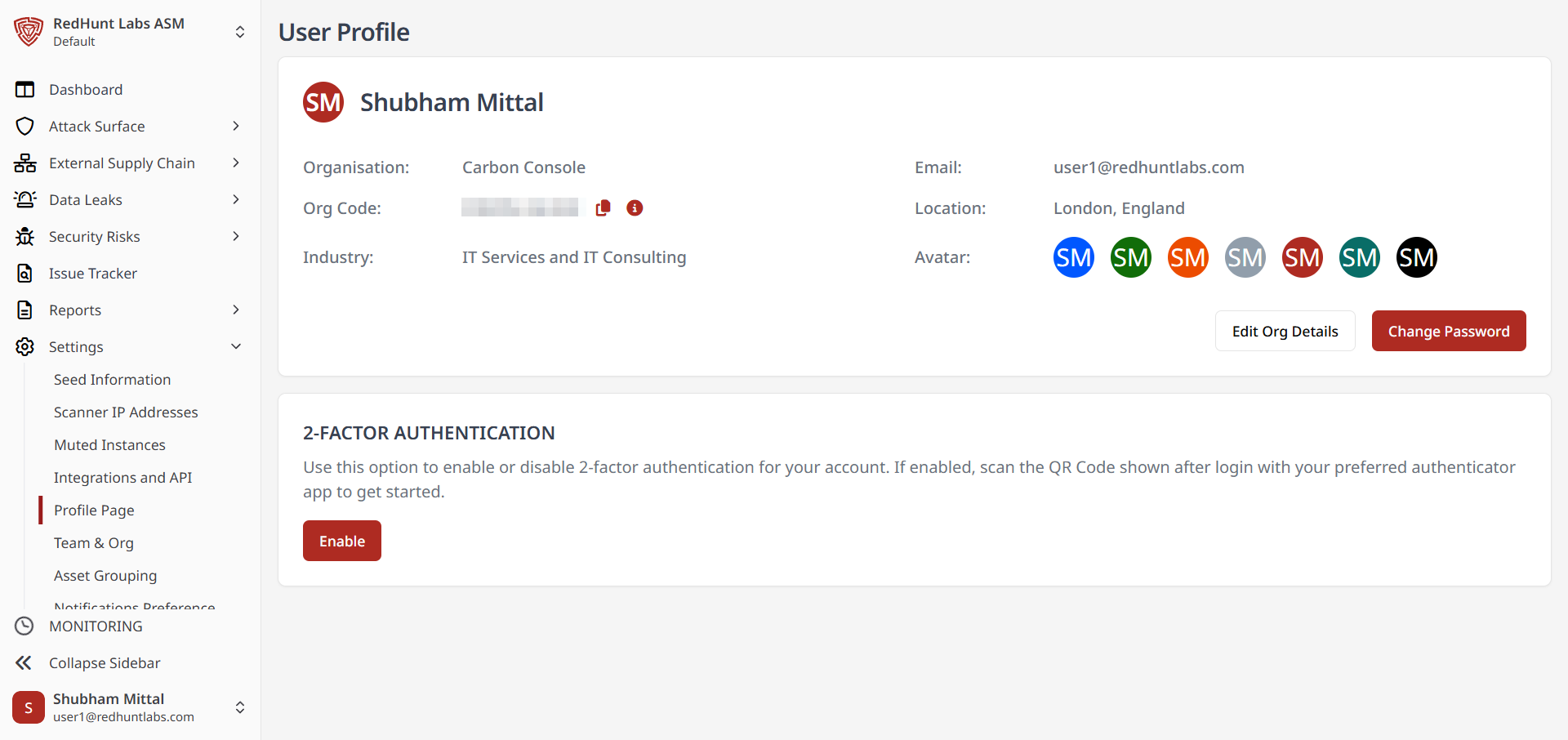
Option 2: User Joins the Organization on Their Own
Users can request to join an existing organization using a unique organization code.
Steps
- Visit https://app.redhuntlabs.com/login and click Sign In.
- Log in using your SSO account (Google, Microsoft, or LinkedIn).
- If you haven't been invited, you'll see the option to Join Existing Organization.
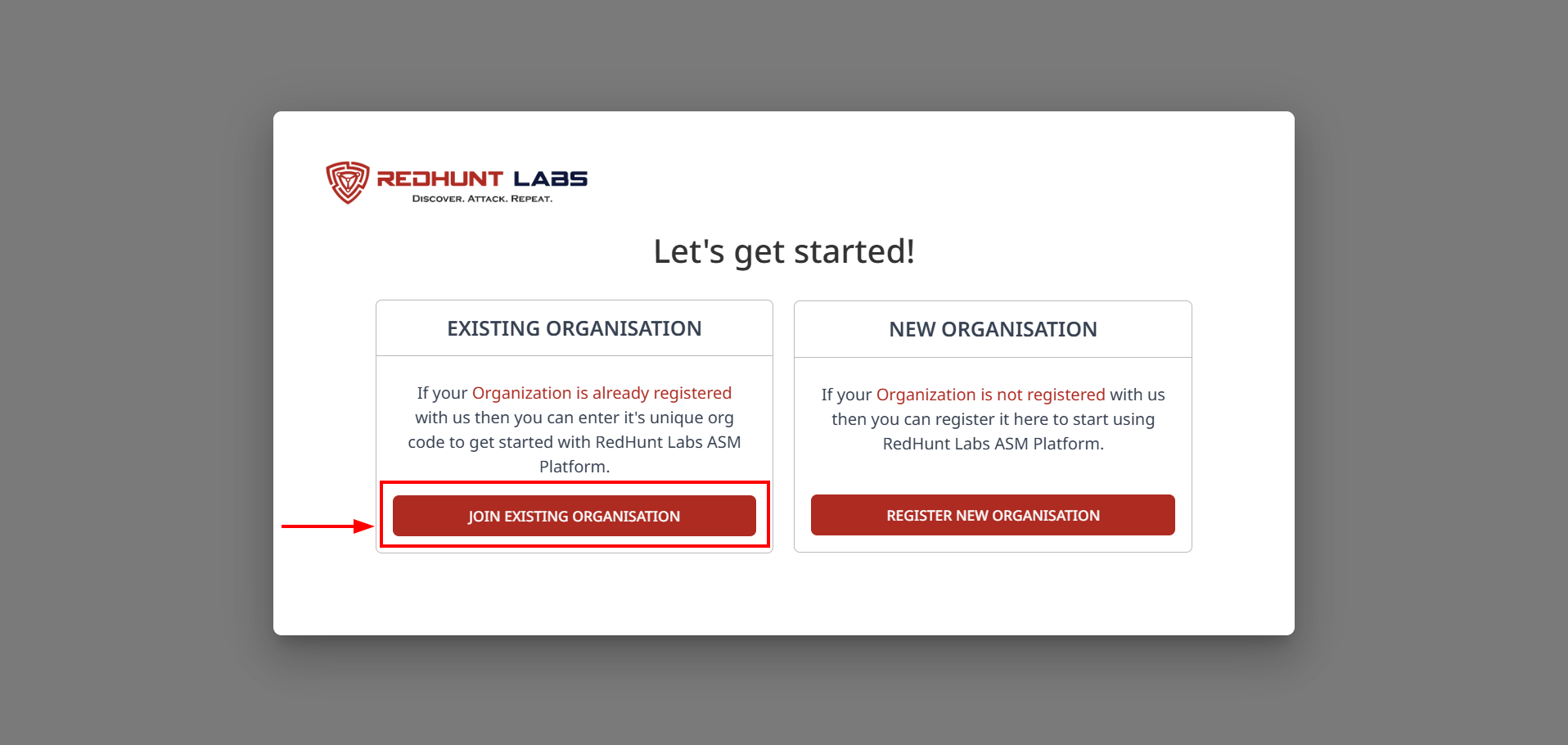
- Click the button and enter the Organization Code.
- If you don't have the code, ask your organizations Admin.
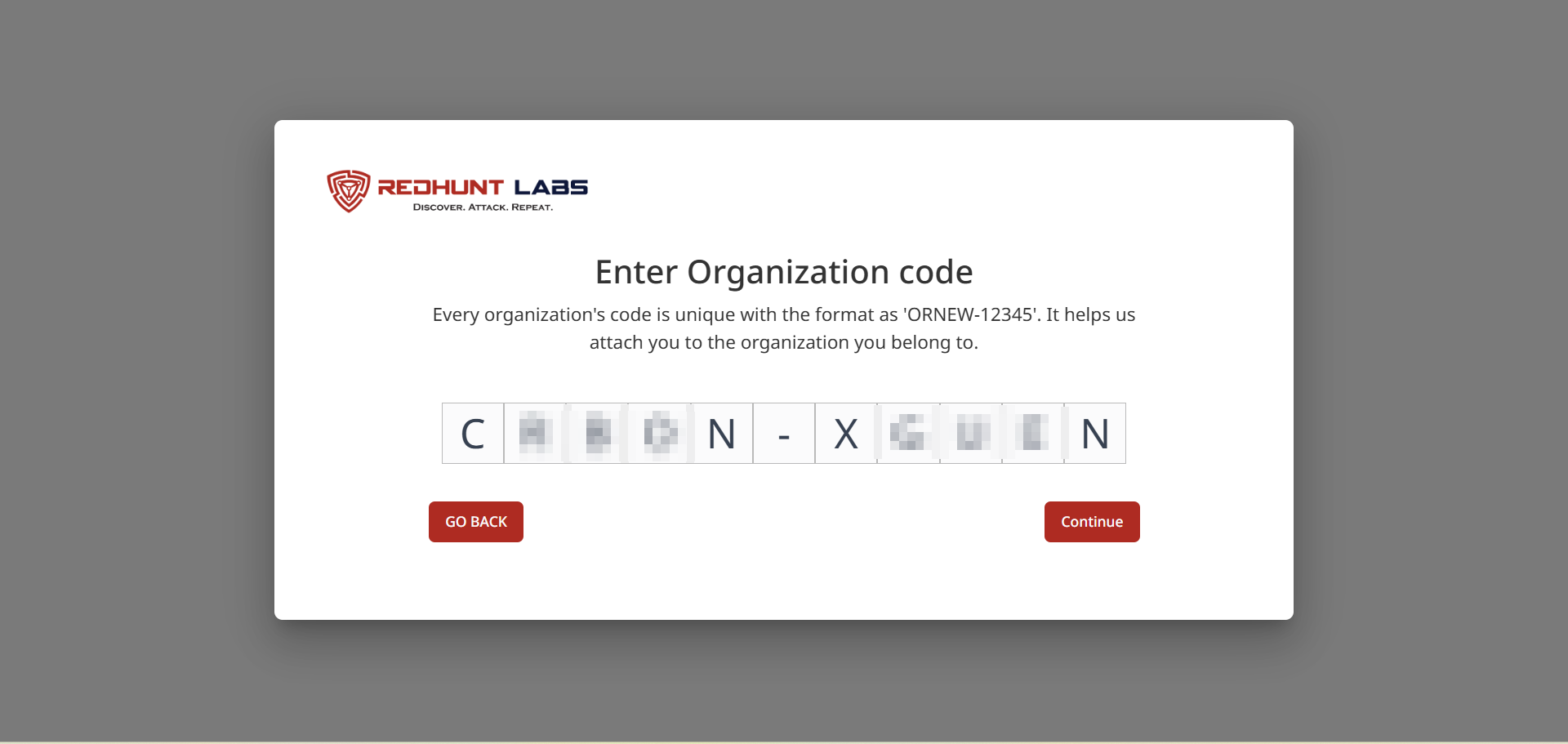
- The code can be found in the Profile Page under Settings.

- If you don't have the code, ask your organizations Admin.
- Upon entering the correct code, you'll receive a confirmation message.
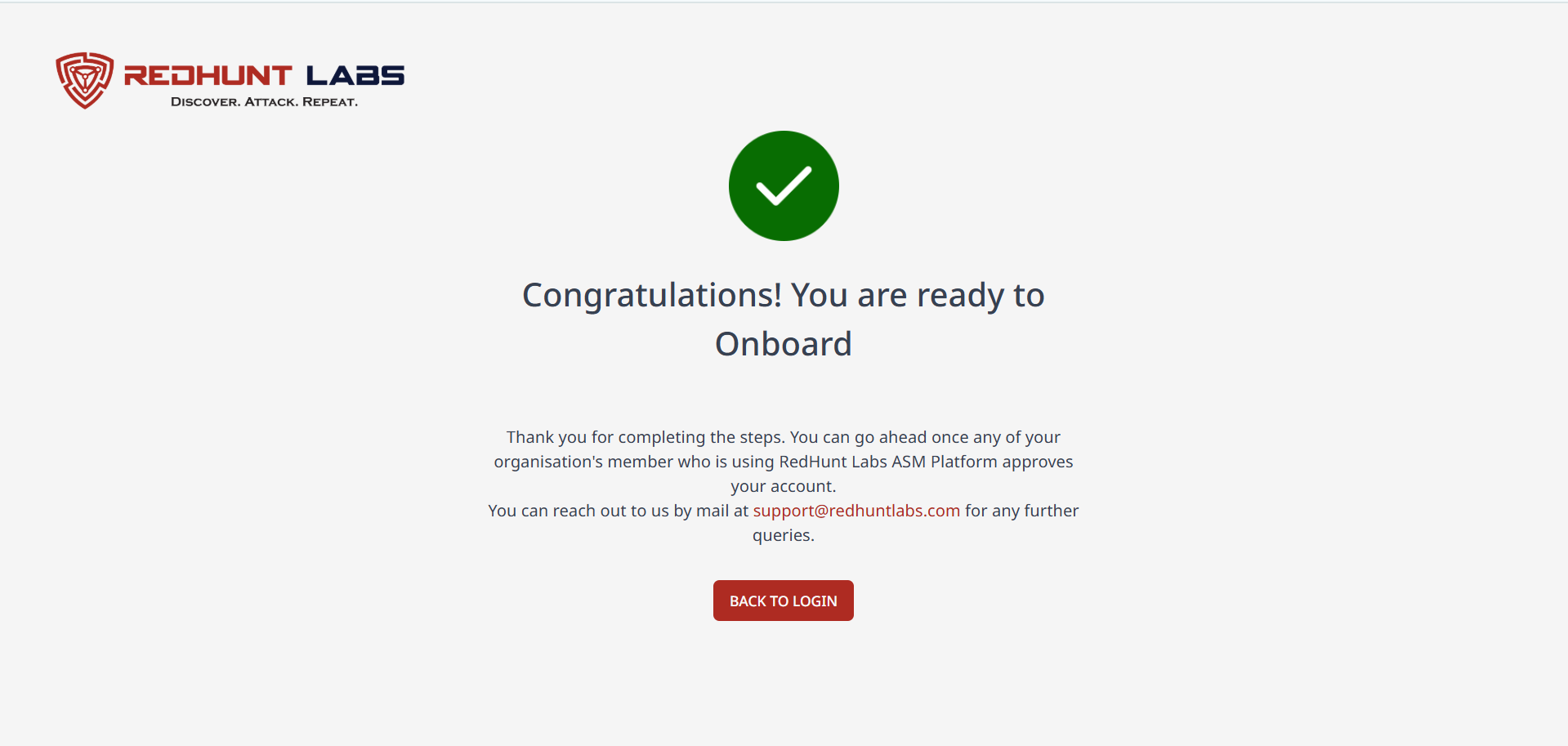
- The Admin will see a Pending Approval request under Team & Org.
- The Admin must assign a role (Admin, Manager, etc.) using the Verified dropdown.
- Once approved, the user is added and can access the platform using SSO.
SSO setup ensures streamlined and secure access for all team members across your organization.