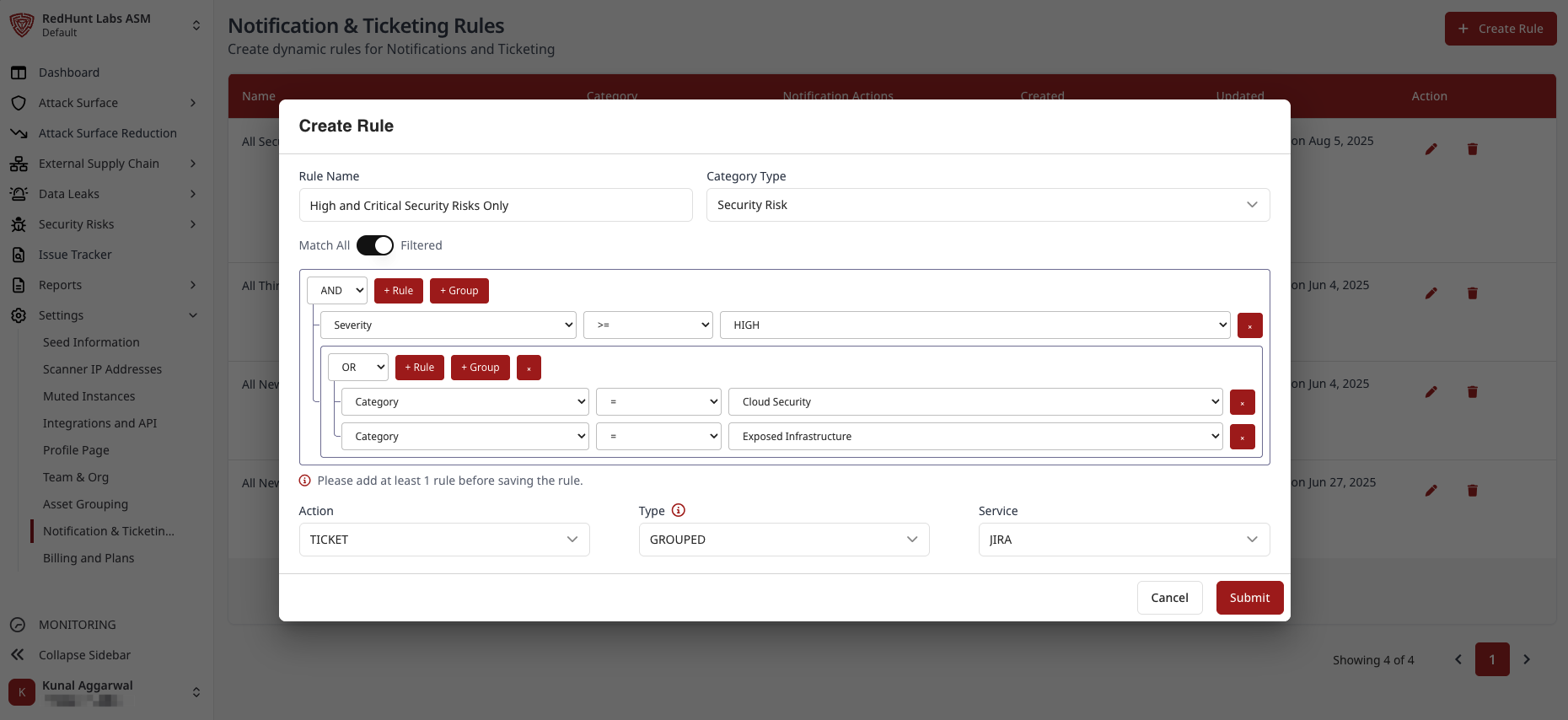How to Configure Issue Tracker Preferences?
Routing items to the Issue Tracker is now rule‑based. Nothing is sent by default — you must create a rule in Notification & Ticketing Rules to automatically raise tickets in the Issue Tracker when conditions are met.
Create a Rule to Auto‑Route Security Risks to Issue Tracker
- Go to Settings > Notification & Ticketing Rules.
- Click Create Rule.
- Fill in a Rule Name (e.g., "Auto‑ticket High+ Risks").
- Set Category Type to
Security Risk. - Define conditions under Rules. Example:
Severity >= HIGH- Optionally add filters like Title/Category/Asset to narrow scope.
- Use AND/OR and Groups to combine logic as needed.
- Choose delivery under Action & Type:
- Action:
TICKETING - Type:
INDIVIDUAL— one ticket per vulnerability instance (fine‑grained tracking)GROUPED— one ticket per asset & severity (reduced ticket volume)
- Service:
Issue Tracker
- Action:
- Click Submit to save the rule.
Once enabled, new security risk instances that satisfy the rule conditions will be raised as tickets in the Issue Tracker according to the selected type.