How to Use the Issue Tracker?
The Issue Tracker helps teams track remediation of identified security risks. Items can be routed to the tracker automatically via Notification & Ticketing Rules (e.g., Severity ≥ HIGH) or sent manually from the Security Risks module.
How to send a security risk instance to the issue tracker?
Within the Security Risks module, you are presented with the option to forward a specific security risk instance to the issue tracker. The issue tracker, which is a component of the RHL ASM Platform, grants organizational administrators the ability to allocate issue resolution tasks to designated users.
- Go to All Security Risks under the Security Risks section.
- In the list layout, at the right end corner of each security risk instance, click the Send to Issue Tracker button.
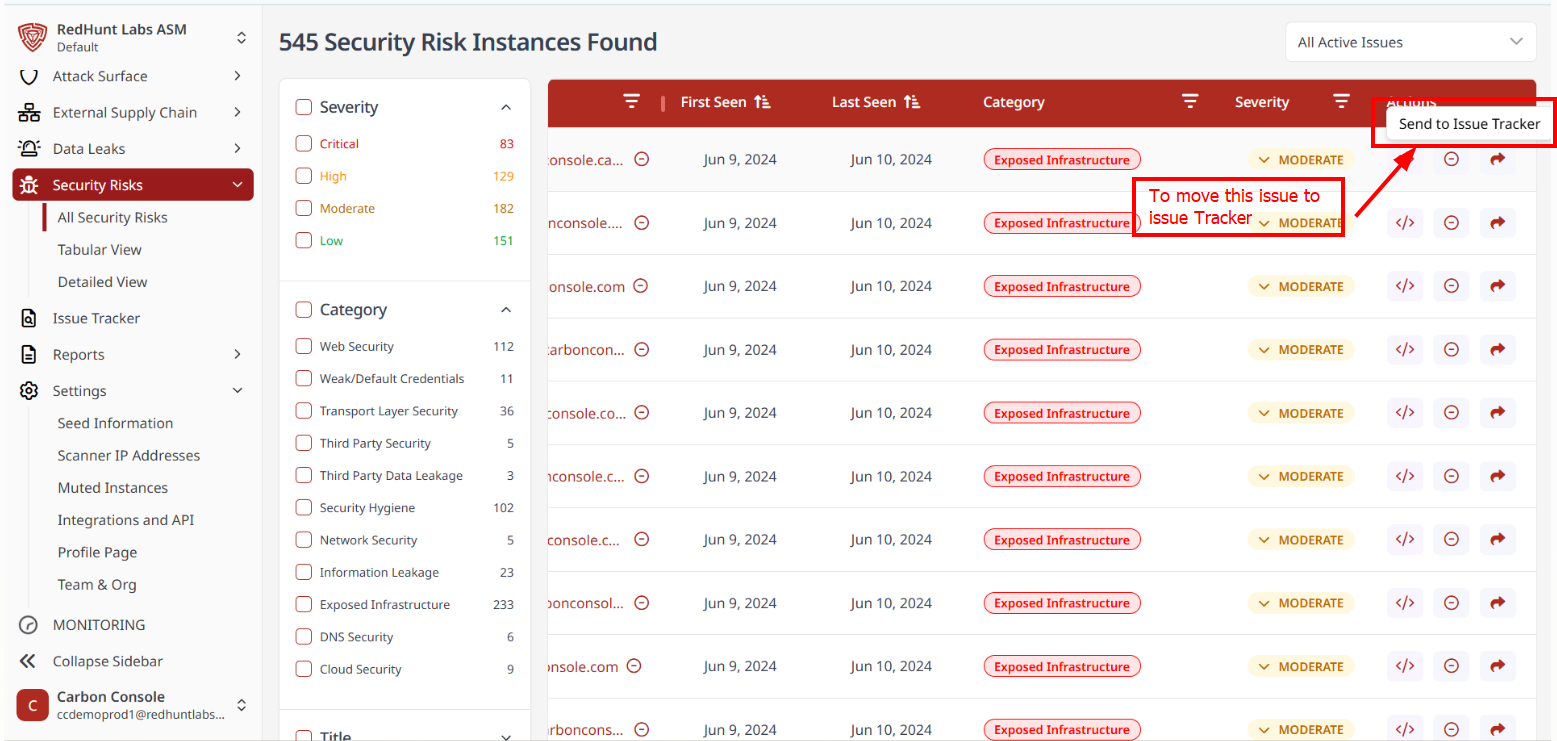
- The Send to Issue Tracker pop-up will appear.
- The pop-up contains the category of the selected security risk instance and a field to assign priority.
- Assign the priority level and click on Add.
Can I send multiple security risk instances to the issue tracker at once?
Yes, you can send multiple security risk instances to the issue tracker at once. This feature is only available in Tabular View.
- Go to Tabular View under the Security Risks section.
- Select the checkboxes of the security risk instances you want to track.
- Click on the Send to Issue Tracker button at the top right corner of the screen. A pop-up will appear.
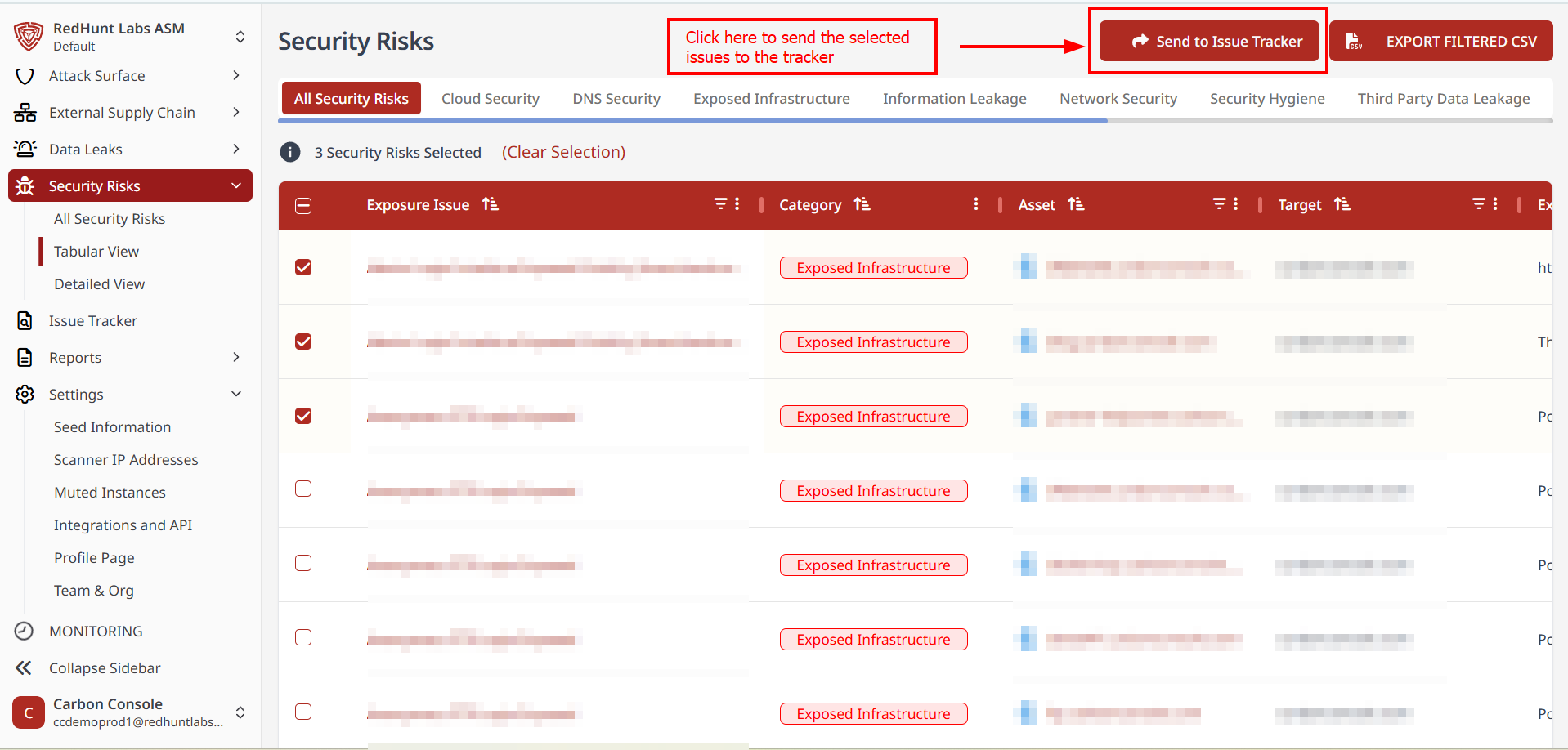
- Assign the priority for all selected issues and click on Add.
Note: Security risk instances already present in the issue tracker cannot be sent again.
How to assign an issue to a user under the organization?
- Go to Issue Tracker.
- Select the security risk issue to be assigned.
- Click on the Assign button.
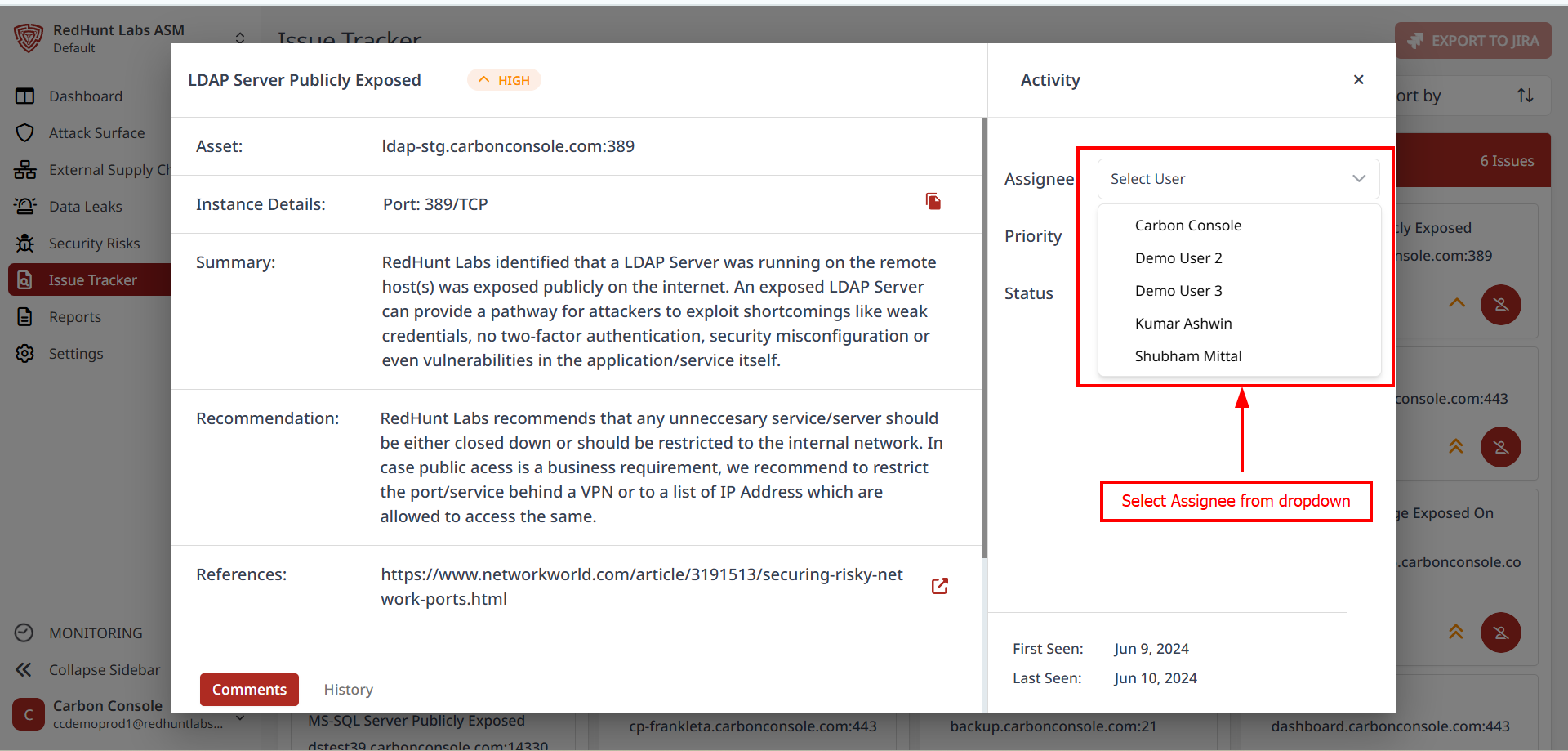
- Select the user from the dropdown list.
- The dropdown is populated based on the current members of the organization. Membership can be updated under Settings.
- Click on Add to confirm.
How to update the status and priority of an issue?
- Go to Issue Tracker.
- Select the security risk instance for which the status or priority needs to be updated.
- Use the respective dropdown menus to make your selection.
- Status options: Open, In Progress, Closed, Won't Fix
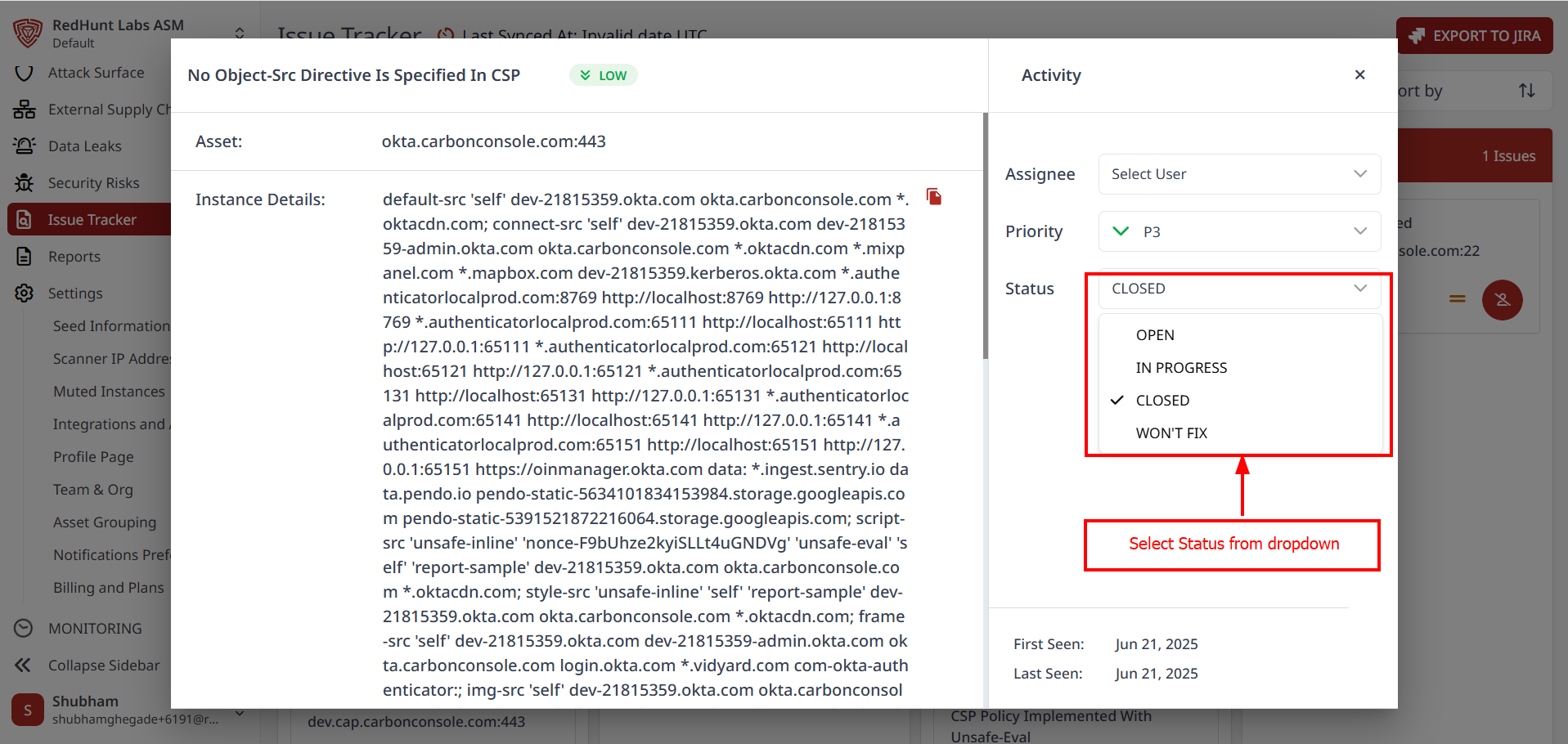
- Priority options: P0, P1, P2, P3, P4
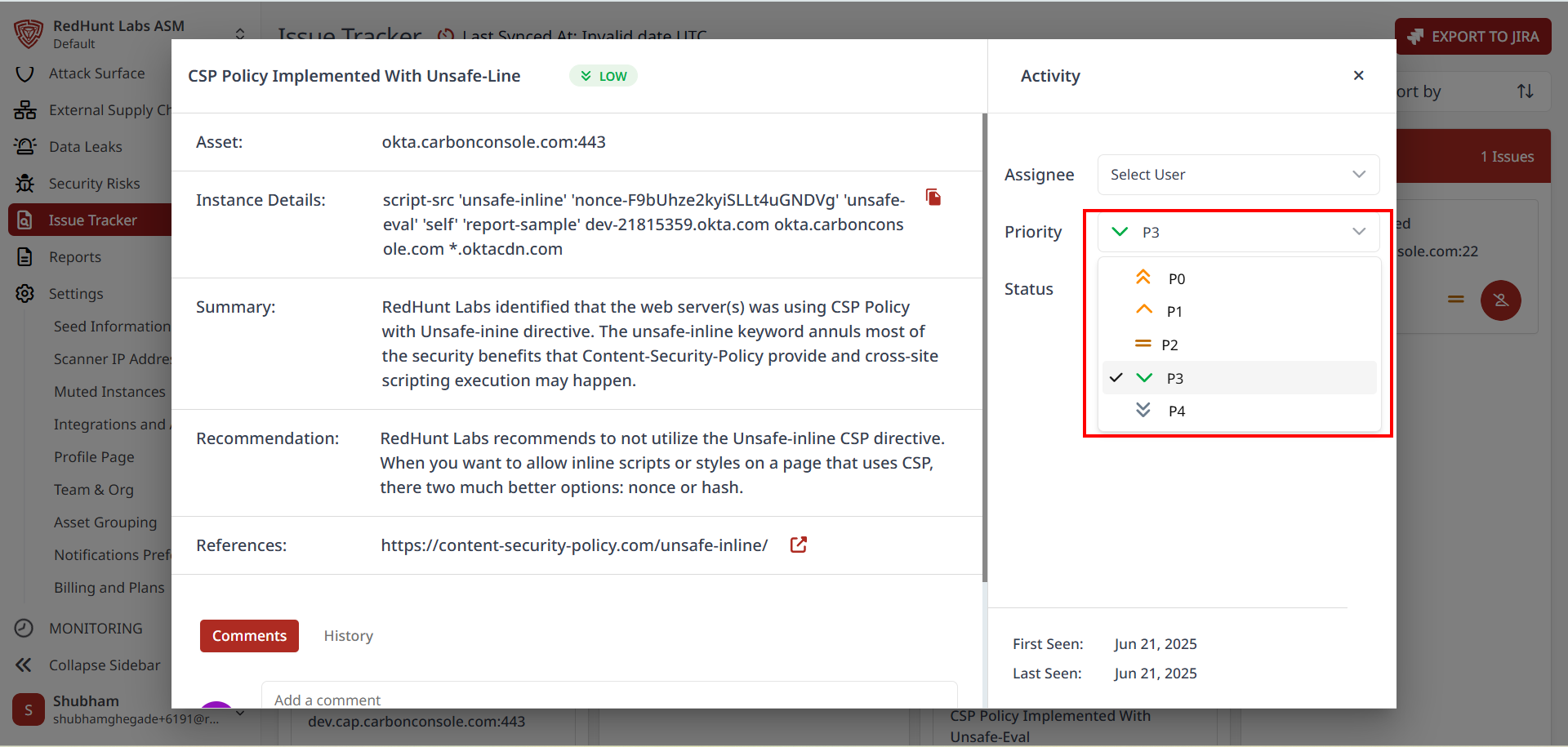
- Status options: Open, In Progress, Closed, Won't Fix
How can I view the activity history related to an issue?
- Go to Issue Tracker.
- Select the issue you want to inspect.
- Click on History to view the activity log for the selected security risk instance, displayed in a hierarchical format.
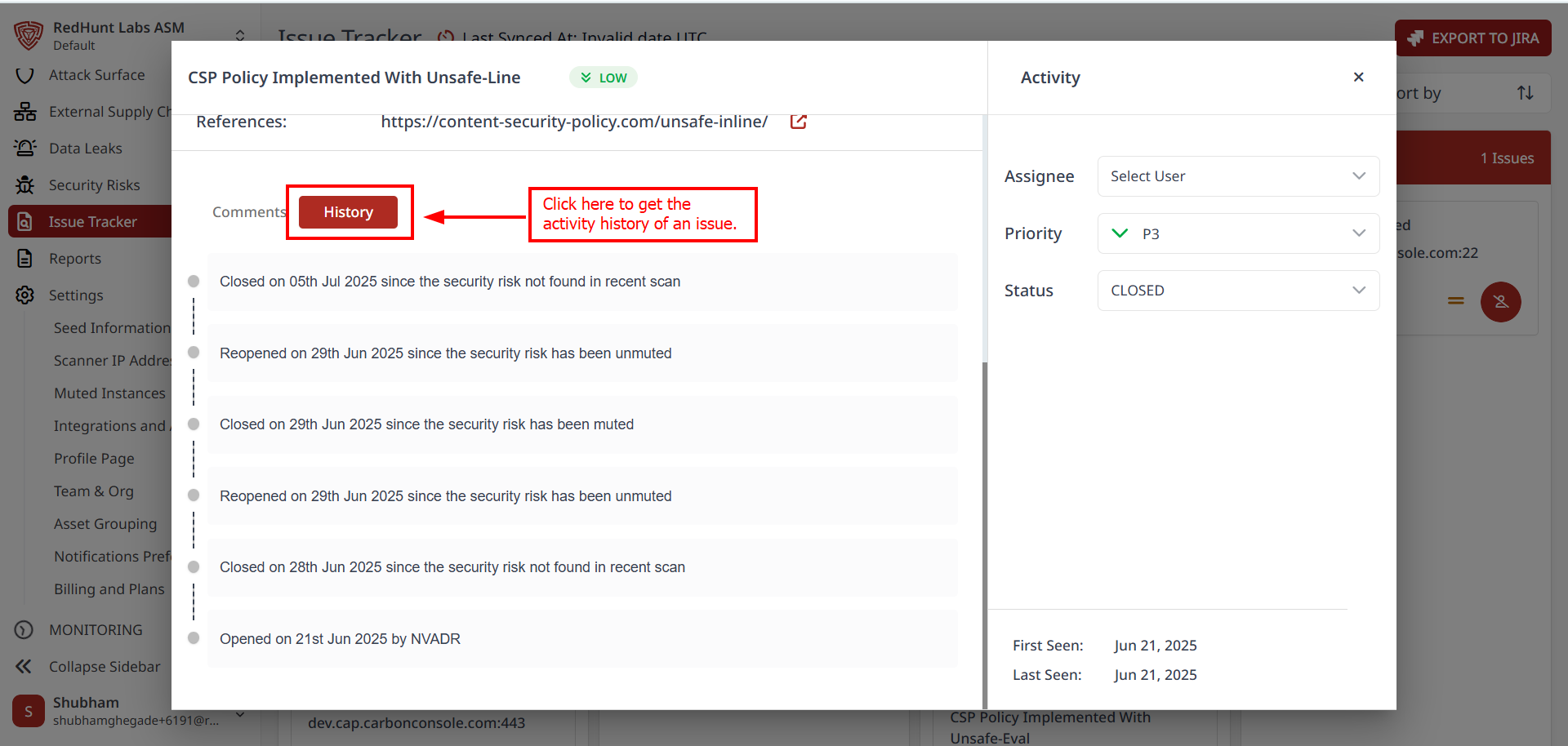
Can I delete an instance from the issue tracker?
No, you cannot delete instances from the Issue Tracker.
If an issue listed in the tracker is deleted from Security Risks, it will automatically be moved to Closed status in the tracker.