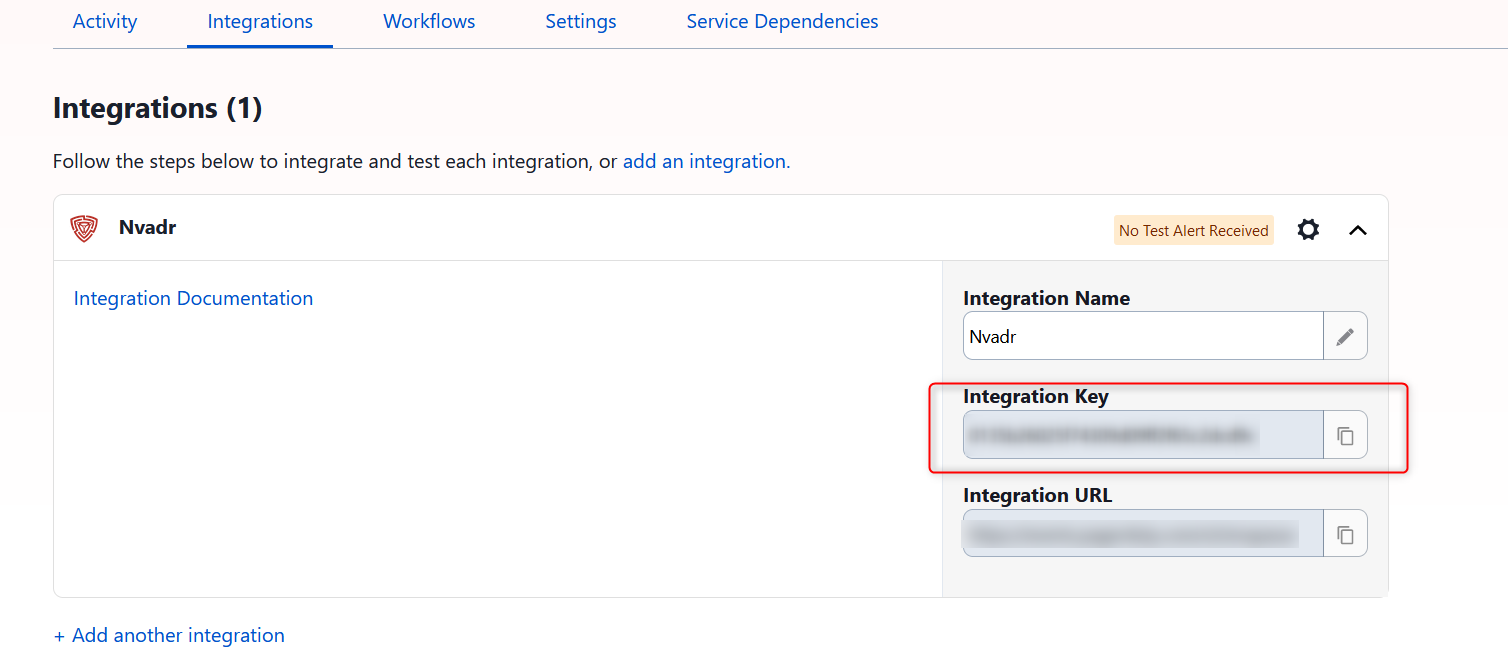Integrating with PagerDuty
PagerDuty is a cloud-based incident management platform that enables real-time monitoring and resolution of IT infrastructure and service-related incidents. It provides tools to detect, triage, and resolve issues across servers, networks, applications, and services.
To integrate PagerDuty with the RHL ASM Platform, an Admin role is required for authorization. If you do not have Admin access, please contact an Admin within your organization to complete the integration setup.
Steps to Integrate PagerDuty
Navigate to Integration Settings
- Go to Integrations & API under the Settings tab.
- Scroll down to the Notifications section.
- You can integrate PagerDuty using either of the two methods:
- Logging in with PagerDuty credentials
- Using an Integration Key
Method 1: Logging in Using PagerDuty Credentials
- Click the Add to PagerDuty button in the PagerDuty section.
- You will be redirected to the PagerDuty login page.
- Enter your credentials and log in.
- Select your PagerDuty service from the dropdown.
- Once authorized, you’ll be redirected to the PagerDuty Integration screen within the RHL ASM Platform.
- The integration will now be successfully configured and ready for use.

Method 2: Using Integration Key
- In PagerDuty, select the Service to which you want to add the integration.
- Go to the Integrations tab and click on New Integration.
- Select RHL ASM Platform from the Integration Type menu.
- Expand the integration to view the Integration Key.
- Copy the key and return to the RHL ASM Platform.
- Paste the key into the Integration Key field in the PagerDuty section.
- Click Submit to complete the integration.