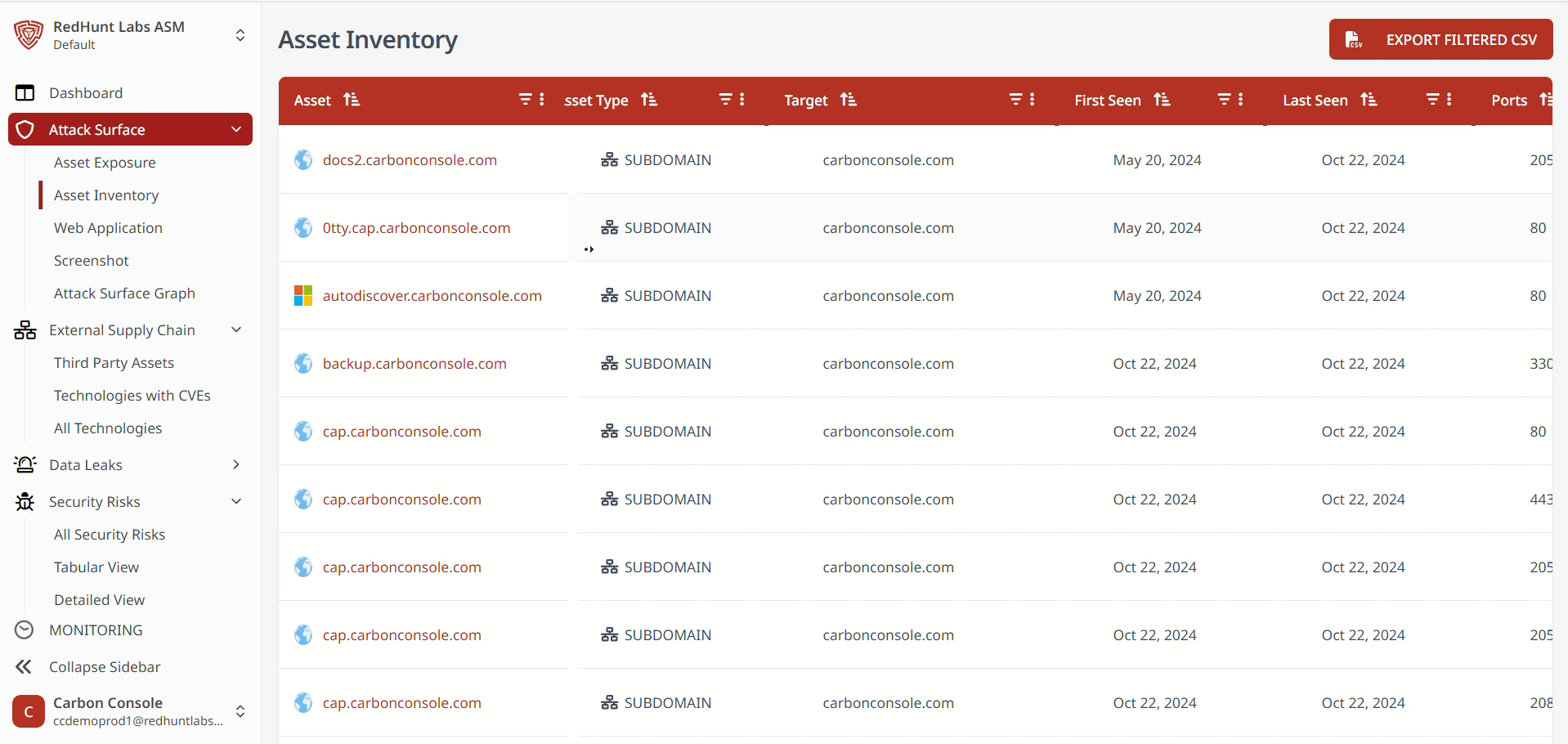How to Use Filters on the Attack Surface Page?
The Attack Surface page provides powerful filtering options to help you efficiently manage and analyze your discovered assets. Filters are available in both the Asset Exposure and Asset Inventory sections.
Asset Exposure
- The Asset Exposure section displays all identified assets in a list format. Each entry includes details such as URL, asset type, asset tag, potential risks, cloud classification, and first and last seen dates.
- As the number of assets can be large, filters help streamline data access.
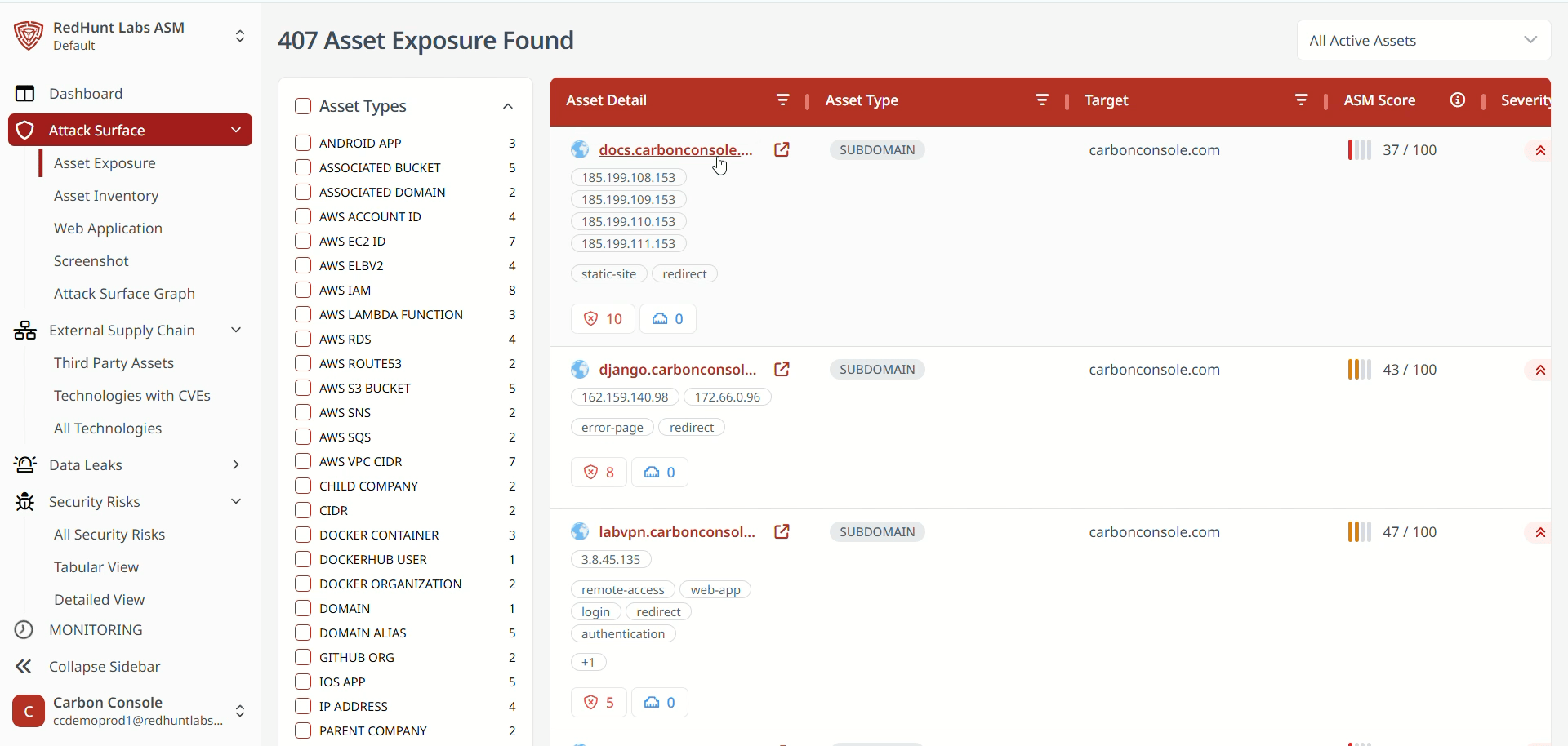
Actions:
- Filter by Asset Type or Tags: Select the desired asset type or tag to view corresponding assets.
- Filter by Scan Status:
- All Active Assets Since: Shows the total number of active assets discovered since the last scan.
- New Assets Since: Displays new assets found in the latest scans.
- Assets Not Found Since: Lists inactive assets that are no longer detected.
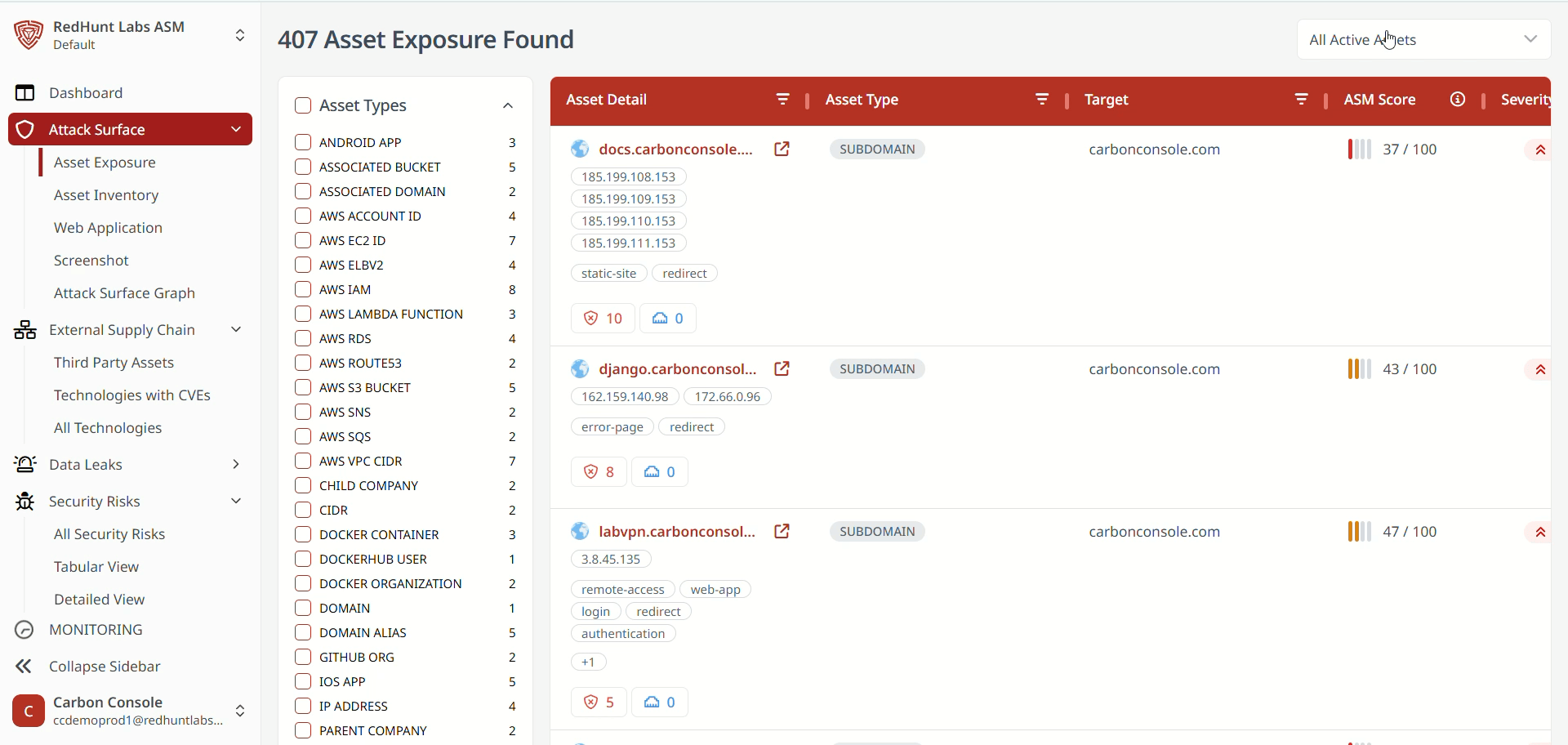
Asset Inventory
- The Asset Inventory section presents all identified assets in a tabular format with details such as asset type, ports, tags, technologies used, number of vulnerabilities, severity, and first and last seen dates.
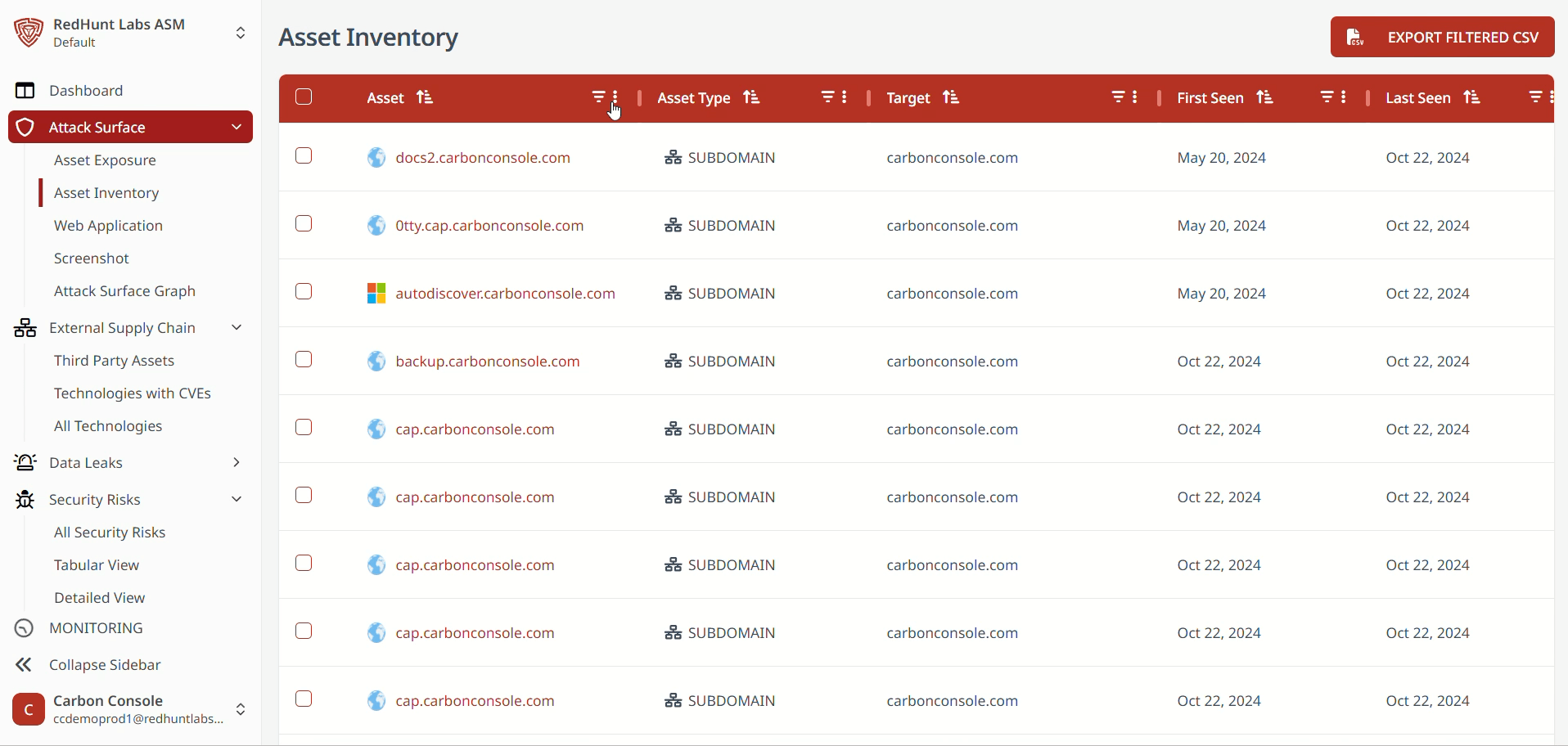
Actions:
- Filter by Asset Name or Technology: Enter the asset name (URL) or technology in the input field to filter results.
- Filter by Asset Type or Tags: Use the dropdown menus to select the appropriate asset type or tag.
- Add Custom Tags: Go to the Actions menu, enter your desired tag name, and click Add to tag selected assets for better organization and tracking.